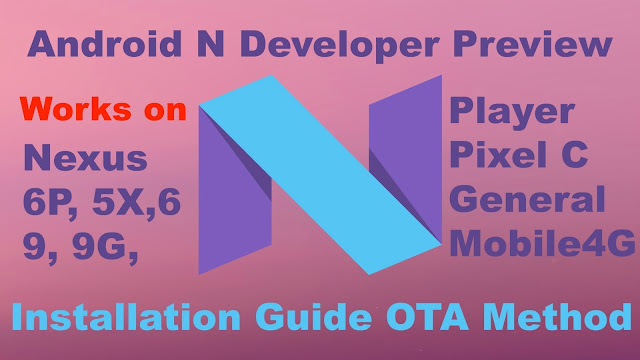Workshop Technology. Vocational Training. Mixed Bag
Posts on Machining, Fabrication, Forging, Design & Vocational Training at Chandra Engineers, Durgapur, INDIA.
Featured Post
How to roll back to Marshmallow from Android N developer Preview OTA
How to install Android N Developer Preview OTA: Video Guide Android N Developer Preview OTA Update Page: Android Beta Program OR Alt ...

Sunday, October 09, 2016
Durga Puja Darshan 08 Oct 2016 Part 1
Durga Puja Darshan 08 Oct 2016 Part 1
is part of my on going series of Vlogs on my daily visit to different DURGA PUJA's all over Durgapur. I try to show what I see myself, going around the PUJA Pandals, in an attempt to provide the viewers a peek into the DURGA PUJA festivities. What the atmosphere is, what the various DURGA PUJA Pandals look like, how all these Panadals & the road/street leading to them are decorated with colorful dazzling lights. How people enjoy & celebrate DURGA PUJA.
The Durga Puja Darshan 08 Oct 2016 Part 1 video only covers the LIVE Show being performed by artists at Brahma Kumaris Center in Durgapur. They call it "JEEVANT DURGA" meaning "Living DURGA". They have these artist performing instead of the usual clay idols. The concept is very refreshing & I make sure I visit them every year, in fact I visit them more than once.
Comments & feedback would be greatly appreciated.
https://www.plus.google.com/+abhinavsg
https://www.instagram.com/abhinavsg
https://www.twitter.com/abhinavsg
https://www.youtube.com/abhinavsg
email: abhinavsg@gmail.com
Saturday, October 08, 2016
Durga Puja Darshan 07 Oct 2016
DURGOTSAV, NAVRATRI 2016 is here.
I love hopping from one Durga Puja Pandal to another during Bengal's biggest festival, DURGA PUJA. This is a small compilation of clips & pictures taken during Pandal hopping on 07 Oct 2016.
All these pictures & more can be viewed/downloaded from
https://www.instagram.com/abhinavsg/
other social networks
https://www.plus.google.com/+abhinavsg
https://www.twitter.com/abhinavsg
https://www.patreon.com/abhinavsg
https://www.youtube.com/abhinavsg
email me: abhinavsg@gmail.com
Wednesday, June 01, 2016
Sunday, April 17, 2016
How to flash Nexus 6P Factory Image
How to Flash Nexus Factory Image manually using a PC or Mac.
I've used the Nexus 6P & Flashed the Developer Preview Factory Image on it on my Windows 10 PC, using ADB & Fastboot, right from scratch. Even the first-timers will have no issues following the video & can easily get the job done, if they follow the video tutorial properly.
The method can be used to Flash any Factory Image on any Nexus device.
Comments and thoughts are most welcome.
Tuesday, March 22, 2016
iPhone SE - all you need to know
The iPhone SE is the latest 4" smaller iPhone, which is a successor to the hugely successful iPhone 5s. This is an iPhone 6s in an iPhone 5s size. A definite buy for someone interested in a compact iPhone with all the goodies of the flagship iPhone 6s series.
The iPhone SE was launched on March 21. It will be available for order starting March 24 & the deliveries start March 31.
The iPhone SE comes in Silver, Gold, Space Grey & Rose Gold colors, in either 16 or 64 GB at a price of $399 & $499. There are various contract options available as well, so check out at your local store or online.
I am very pumped about checking the real thing out as soon as it launches in my location.
Keep it simple stupid.
https://www.plus.google.com/+abhinavsg
https://www.twitter.com/abhinavsg
https://www.instagram.com/abhinavsg
https://www.youtube.com/abhinavsg
The iPhone SE was launched on March 21. It will be available for order starting March 24 & the deliveries start March 31.
The iPhone SE comes in Silver, Gold, Space Grey & Rose Gold colors, in either 16 or 64 GB at a price of $399 & $499. There are various contract options available as well, so check out at your local store or online.
I am very pumped about checking the real thing out as soon as it launches in my location.
Keep it simple stupid.
https://www.plus.google.com/+abhinavsg
https://www.twitter.com/abhinavsg
https://www.instagram.com/abhinavsg
https://www.youtube.com/abhinavsg
Monday, March 14, 2016
How to roll back to Marshmallow from Android N developer Preview OTA
How to install Android N Developer Preview OTA: Video Guide
Android N Developer Preview OTA Update Page: Android Beta Program OR Alt Link
List of Compatible Devices, on which Android N Developer Preview can be installed: Nexus 6P, Nexus 5x, Nexus 6, Nexus 9, Nexus 9G, Nexus Player, Pixel C & General Mobile 4G
BACKUP DATA before proceeding. The OTA rollback will WIPE ALL DATA
If you updated to Android N Developer Preview OTA (over the air) on you compatible device & want to roll back to the latest stable Marshmallow build, just open google chrome on your device & go to either g.co/androidbeta OR google.com/android/beta. You will find a list of your devices enrolled for the android beta program, UNENROLL DEVICE will be written next to your already enrolled device. Simply click on Unenroll Device, confirm by clicking on LEAVE BETA & you can go to Settings-About Phone-System Update to start downloading the latest public Marshmallow Build. Once the download completes, follow the prompt to RESTART & INSTALL marshmallow on your device. Takes around 5 minutes. Phone restarts a couple of times. You get a fresh & clean install, all data gets a wipe. Do back up your data before starting the whole process.
Thanks a lot for viewing the post. Share your feedback in the comments section, it's invaluable.
Keep it simple stupid.
https://plus.google.com/+abhinavsg
https://twitter.com/abhinavsg
https://instagram.com/abhinavsg
https://youtube.com/abhinavsg
How to install Android N Developer Preview OTA
Android N Developer Preview OTA Update Page: Android Beta Program OR alt link to Android Beta Program
List of Compatible Devices, on which Android N Developer Preview can be installed: Nexus 6P, Nexus 5x, Nexus 6, Nexus 9, Nexus 9G, Nexus Player, Pixel C & General Mobile 4G
Failed OTA Update, help: Android Central article
How to Install Android N Developer Preview OTA:
Installing the Android N Developer Preview on one of the compatible devices, OTA is a much easier way than flashing it manually.
UNLOCK BOOTLOADER & BACKUP DEVICE before proceeding
For the OTA Installation, simply go to https://google.com/android/beta or g.co/androidbeta using Google Chrome. You will be required to Log In to your account. The Android N Developer Preview webpage has all the information about the Android Beta Program. Scroll down to the list of devices, compatible for the OTA update. Click on “Enroll Device” besides the device of choice. You have to agree to the Terms & Conditions , Click on “Join Beta” & boom, the device gets enrolled. A OTA download option will pop up, click on download or go to Settings-About Phone-System Update & Click on Download. Once the OTA is downloaded, click on “Restart & Install”. It takes around 5 minutes for the process to finish & Android N Developer Preview is installed. Nothing gets deleted. The data & settings remain as it is.
If you get into trouble because of a failed OTA update, check out this article: http://www.androidcentral.com/android-n-developer-preview-can-wreck-your-nexus-think-you-act
Hope this guide was helpful. Let me know if I should make a tutorial/Guide on “How to install Android N Developer Preview by flashing system image manually”.
Any & every feedback is most welcome.
https://plus.google.com/+abhinavsg
https://twitter.com/abhinavsg
https://instagram.com/abhinavsg
https://youtube.com/abhinavsg
Subscribe to:
Comments (Atom)