Android N Developer Preview OTA Update Page: Android Beta Program OR alt link to Android Beta Program
List of Compatible Devices, on which Android N Developer Preview can be installed: Nexus 6P, Nexus 5x, Nexus 6, Nexus 9, Nexus 9G, Nexus Player, Pixel C & General Mobile 4G
Failed OTA Update, help: Android Central article
How to Install Android N Developer Preview OTA:
Installing the Android N Developer Preview on one of the compatible devices, OTA is a much easier way than flashing it manually.
UNLOCK BOOTLOADER & BACKUP DEVICE before proceeding
For the OTA Installation, simply go to https://google.com/android/beta or g.co/androidbeta using Google Chrome. You will be required to Log In to your account. The Android N Developer Preview webpage has all the information about the Android Beta Program. Scroll down to the list of devices, compatible for the OTA update. Click on “Enroll Device” besides the device of choice. You have to agree to the Terms & Conditions , Click on “Join Beta” & boom, the device gets enrolled. A OTA download option will pop up, click on download or go to Settings-About Phone-System Update & Click on Download. Once the OTA is downloaded, click on “Restart & Install”. It takes around 5 minutes for the process to finish & Android N Developer Preview is installed. Nothing gets deleted. The data & settings remain as it is.
If you get into trouble because of a failed OTA update, check out this article: http://www.androidcentral.com/android-n-developer-preview-can-wreck-your-nexus-think-you-act
Hope this guide was helpful. Let me know if I should make a tutorial/Guide on “How to install Android N Developer Preview by flashing system image manually”.
Any & every feedback is most welcome.
https://plus.google.com/+abhinavsg
https://twitter.com/abhinavsg
https://instagram.com/abhinavsg
https://youtube.com/abhinavsg

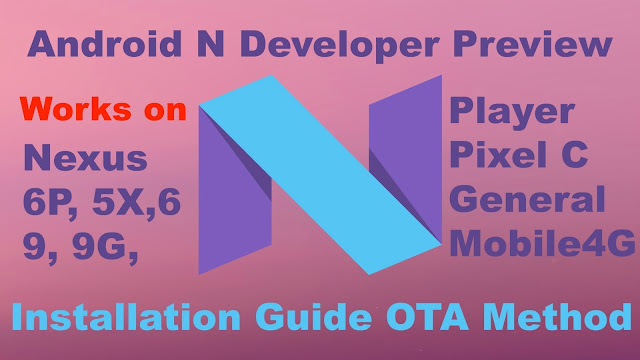
No comments:
Post a Comment