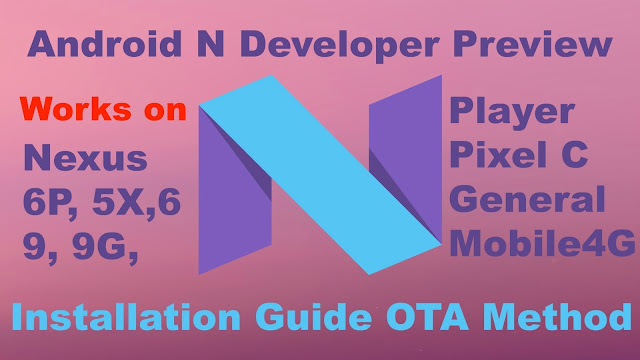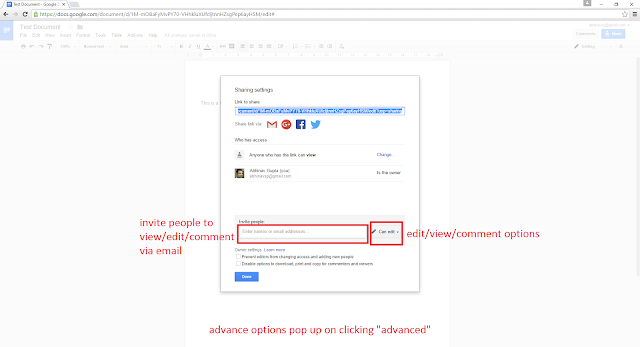Posts on Machining, Fabrication, Forging, Design & Vocational Training at Chandra Engineers, Durgapur, INDIA.
Featured Post
How to roll back to Marshmallow from Android N developer Preview OTA
How to install Android N Developer Preview OTA: Video Guide Android N Developer Preview OTA Update Page: Android Beta Program OR Alt ...

Sunday, October 09, 2016
Durga Puja Darshan 08 Oct 2016 Part 1
Durga Puja Darshan 08 Oct 2016 Part 1
is part of my on going series of Vlogs on my daily visit to different DURGA PUJA's all over Durgapur. I try to show what I see myself, going around the PUJA Pandals, in an attempt to provide the viewers a peek into the DURGA PUJA festivities. What the atmosphere is, what the various DURGA PUJA Pandals look like, how all these Panadals & the road/street leading to them are decorated with colorful dazzling lights. How people enjoy & celebrate DURGA PUJA.
The Durga Puja Darshan 08 Oct 2016 Part 1 video only covers the LIVE Show being performed by artists at Brahma Kumaris Center in Durgapur. They call it "JEEVANT DURGA" meaning "Living DURGA". They have these artist performing instead of the usual clay idols. The concept is very refreshing & I make sure I visit them every year, in fact I visit them more than once.
Comments & feedback would be greatly appreciated.
https://www.plus.google.com/+abhinavsg
https://www.instagram.com/abhinavsg
https://www.twitter.com/abhinavsg
https://www.youtube.com/abhinavsg
email: abhinavsg@gmail.com
Saturday, October 08, 2016
Durga Puja Darshan 07 Oct 2016
DURGOTSAV, NAVRATRI 2016 is here.
I love hopping from one Durga Puja Pandal to another during Bengal's biggest festival, DURGA PUJA. This is a small compilation of clips & pictures taken during Pandal hopping on 07 Oct 2016.
All these pictures & more can be viewed/downloaded from
https://www.instagram.com/abhinavsg/
other social networks
https://www.plus.google.com/+abhinavsg
https://www.twitter.com/abhinavsg
https://www.patreon.com/abhinavsg
https://www.youtube.com/abhinavsg
email me: abhinavsg@gmail.com
Wednesday, June 01, 2016
Sunday, April 17, 2016
How to flash Nexus 6P Factory Image
How to Flash Nexus Factory Image manually using a PC or Mac.
I've used the Nexus 6P & Flashed the Developer Preview Factory Image on it on my Windows 10 PC, using ADB & Fastboot, right from scratch. Even the first-timers will have no issues following the video & can easily get the job done, if they follow the video tutorial properly.
The method can be used to Flash any Factory Image on any Nexus device.
Comments and thoughts are most welcome.
Tuesday, March 22, 2016
iPhone SE - all you need to know
The iPhone SE is the latest 4" smaller iPhone, which is a successor to the hugely successful iPhone 5s. This is an iPhone 6s in an iPhone 5s size. A definite buy for someone interested in a compact iPhone with all the goodies of the flagship iPhone 6s series.
The iPhone SE was launched on March 21. It will be available for order starting March 24 & the deliveries start March 31.
The iPhone SE comes in Silver, Gold, Space Grey & Rose Gold colors, in either 16 or 64 GB at a price of $399 & $499. There are various contract options available as well, so check out at your local store or online.
I am very pumped about checking the real thing out as soon as it launches in my location.
Keep it simple stupid.
https://www.plus.google.com/+abhinavsg
https://www.twitter.com/abhinavsg
https://www.instagram.com/abhinavsg
https://www.youtube.com/abhinavsg
The iPhone SE was launched on March 21. It will be available for order starting March 24 & the deliveries start March 31.
The iPhone SE comes in Silver, Gold, Space Grey & Rose Gold colors, in either 16 or 64 GB at a price of $399 & $499. There are various contract options available as well, so check out at your local store or online.
I am very pumped about checking the real thing out as soon as it launches in my location.
Keep it simple stupid.
https://www.plus.google.com/+abhinavsg
https://www.twitter.com/abhinavsg
https://www.instagram.com/abhinavsg
https://www.youtube.com/abhinavsg
Monday, March 14, 2016
How to roll back to Marshmallow from Android N developer Preview OTA
How to install Android N Developer Preview OTA: Video Guide
Android N Developer Preview OTA Update Page: Android Beta Program OR Alt Link
List of Compatible Devices, on which Android N Developer Preview can be installed: Nexus 6P, Nexus 5x, Nexus 6, Nexus 9, Nexus 9G, Nexus Player, Pixel C & General Mobile 4G
BACKUP DATA before proceeding. The OTA rollback will WIPE ALL DATA
If you updated to Android N Developer Preview OTA (over the air) on you compatible device & want to roll back to the latest stable Marshmallow build, just open google chrome on your device & go to either g.co/androidbeta OR google.com/android/beta. You will find a list of your devices enrolled for the android beta program, UNENROLL DEVICE will be written next to your already enrolled device. Simply click on Unenroll Device, confirm by clicking on LEAVE BETA & you can go to Settings-About Phone-System Update to start downloading the latest public Marshmallow Build. Once the download completes, follow the prompt to RESTART & INSTALL marshmallow on your device. Takes around 5 minutes. Phone restarts a couple of times. You get a fresh & clean install, all data gets a wipe. Do back up your data before starting the whole process.
Thanks a lot for viewing the post. Share your feedback in the comments section, it's invaluable.
Keep it simple stupid.
https://plus.google.com/+abhinavsg
https://twitter.com/abhinavsg
https://instagram.com/abhinavsg
https://youtube.com/abhinavsg
How to install Android N Developer Preview OTA
Android N Developer Preview OTA Update Page: Android Beta Program OR alt link to Android Beta Program
List of Compatible Devices, on which Android N Developer Preview can be installed: Nexus 6P, Nexus 5x, Nexus 6, Nexus 9, Nexus 9G, Nexus Player, Pixel C & General Mobile 4G
Failed OTA Update, help: Android Central article
How to Install Android N Developer Preview OTA:
Installing the Android N Developer Preview on one of the compatible devices, OTA is a much easier way than flashing it manually.
UNLOCK BOOTLOADER & BACKUP DEVICE before proceeding
For the OTA Installation, simply go to https://google.com/android/beta or g.co/androidbeta using Google Chrome. You will be required to Log In to your account. The Android N Developer Preview webpage has all the information about the Android Beta Program. Scroll down to the list of devices, compatible for the OTA update. Click on “Enroll Device” besides the device of choice. You have to agree to the Terms & Conditions , Click on “Join Beta” & boom, the device gets enrolled. A OTA download option will pop up, click on download or go to Settings-About Phone-System Update & Click on Download. Once the OTA is downloaded, click on “Restart & Install”. It takes around 5 minutes for the process to finish & Android N Developer Preview is installed. Nothing gets deleted. The data & settings remain as it is.
If you get into trouble because of a failed OTA update, check out this article: http://www.androidcentral.com/android-n-developer-preview-can-wreck-your-nexus-think-you-act
Hope this guide was helpful. Let me know if I should make a tutorial/Guide on “How to install Android N Developer Preview by flashing system image manually”.
Any & every feedback is most welcome.
https://plus.google.com/+abhinavsg
https://twitter.com/abhinavsg
https://instagram.com/abhinavsg
https://youtube.com/abhinavsg
Saturday, March 12, 2016
Centering on a 4 Jaw Chuck using Marking Block
Centering on a Jaw Chuck using Marking Block/Surface Gauge is one skill which a good turner needs to master in order to do precise jobs on the Lathe.
It is a bit tricky at the beginning but as one gains experience & practice, centering becomes fun & a lot of machinists take pride in their centering skills (including myself :P).
I have tried to demonstrate how one can use a Marking Block/Surface Gauge for Centering on a 4 Jaw Chuck. Would love feedback on the video, if it was helpful or not. I will be posting a video on dialing a job on a lathe, soon.
It is a bit tricky at the beginning but as one gains experience & practice, centering becomes fun & a lot of machinists take pride in their centering skills (including myself :P).
I have tried to demonstrate how one can use a Marking Block/Surface Gauge for Centering on a 4 Jaw Chuck. Would love feedback on the video, if it was helpful or not. I will be posting a video on dialing a job on a lathe, soon.
Wednesday, February 24, 2016
National Symposium on Advancement in the Field of Metrology - 27 Feb 2016
The New Horizons Institute of Technology, Durgapur, an Institute, affiliated to WBSCTE & Approved by AICTE, is going to organize a 1 Day National Symposium on Advancement in the Field of Metrology, in technical collaboration with The Institute of Engineers (India), Kolkata, on 27 Feb 2016.
They have been kind to Chandra Engineers, Durgapur (an Industrial Training Institute, involved in Vocational Training & CAD Training) & allowed them to advertise by displaying their Flex at the venue of the above mentioned Symposium.
The Flex features some of the ex-trainees of Chandra Engineers & their activities during the training. It's very exciting & pleasing to share the Flex with the Trainees & the whole world, have a look below:
P.S. Special thanks to NHIT & it's students for making the training courses a big success.
Sunday, February 21, 2016
Freedome 251, 5 things you need to know
Here are 5 things you need to know about Ringingbells Freedom 251, the world's cheapest smartphone
how to remove dust from tempered glass screen protector
It's really very frustrating if you get a dust/lint particle trapped beneath the tempered glass screen protector. However, there's a very simple way to get the dust/lint particle out & have a perfect install. In this video, I have used a Sticky Tape to catch the lint particle & make my install perfect.
Thanks a lot for watching.
KISS (Keep It Simple Stupid)
Thanks a lot for watching.
KISS (Keep It Simple Stupid)
Thursday, February 18, 2016
buy freedom 251
I was able to buy the Freedom 251 at around 09:35 Am on 18 Feb 2016 after a long wait starting at 5:30 AM on 18 Feb 2016. Yesssss.....
I have recorded a small video which shows how I accomplished this daunting task :D
Here are some details:
1. Price: Rs. 251/-
2. Delivery Cost: Rs. 40/-
3. Delivery Schedule: 4 months
4. Payment: NO COD only Prepaid Payment options through CCAvenue including Credit Card, Debit Card, Net Banking, Cash Card, Mobile Payment, Wallet.
5. It is really tough to get through to the payment gateway & make the payment. Keep your fingers crossed. :P
I have recorded a small video which shows how I accomplished this daunting task :D
Here are some details:
1. Price: Rs. 251/-
2. Delivery Cost: Rs. 40/-
3. Delivery Schedule: 4 months
4. Payment: NO COD only Prepaid Payment options through CCAvenue including Credit Card, Debit Card, Net Banking, Cash Card, Mobile Payment, Wallet.
5. It is really tough to get through to the payment gateway & make the payment. Keep your fingers crossed. :P
Wednesday, February 17, 2016
how to book freedom 251
To book your own Freedom 251, simply log on to www.freedom251.com & click on the Green Button (on which bookin starts from 18 Feb 2016, 6AM onwards is mentioned), on the center of the landing page. Right now, clicking on the button does not do anything but it will from 18 Feb 2016, 6 AM on words.
The highlights of the phone are:
1. 4" qHD IPS Display
2. 3.2 Mega Pixel rear camera & 0.3 Mega Pixel front camera
3. 3G Connectivity
4. 1.3 GHz quad core processor
5. 1 GB RAM & 8 GB Internal Memory & support for up to 32 GB Memory Card
6. 1450 mAh battery
7. Android Lollipop 5.1
8. 1 Year Warranty
9. 650 plus service centers across INDIA.
The highlights of the phone are:
1. 4" qHD IPS Display
2. 3.2 Mega Pixel rear camera & 0.3 Mega Pixel front camera
3. 3G Connectivity
4. 1.3 GHz quad core processor
5. 1 GB RAM & 8 GB Internal Memory & support for up to 32 GB Memory Card
6. 1450 mAh battery
7. Android Lollipop 5.1
8. 1 Year Warranty
9. 650 plus service centers across INDIA.
India's Cheapest smartphone Freedom 251 Technical Specs
Ringing Bells : ringingbells.co.in
Ringing Bells, a Noida based Phone Manufacturer will be launching the World's Cheapest Smartphone, The FREEDOM 251 at a cost of just Rs. 251/- on 17 Feb 2016 at 07:00PM in New Delhi. India's Defense Minister, Shri Manohar Parrikar will be unveiling the phone.
The Technical Specifications of the Phone are as follows:
1. Screen: 4 Inches qHD ISP Display
2. 3.2 Mega Pixle rear camera
3. 0.3 Mega Pixle front camera
4. 1.3 GHz quad core processor
5. 1 GB RAM
6. 8GB ROM
7. SD Card support
8. 1450 mAh battery
9. Android Lollipop 5.1
The warranty will be as follows:
1. Phone - 1 Year
2. Battery & Charger - 06 Months
3. Earphones - 03 Months
This phone can be booked from 18 Feb 2016, 06:00 AM upto 21 Feb 2016, 08:00 PM.
The Freedom 251 has been specially targeted to deliver technology to the last person & boost Digital India, Make in India & Skill India.
Ringing Bells, a Noida based Phone Manufacturer will be launching the World's Cheapest Smartphone, The FREEDOM 251 at a cost of just Rs. 251/- on 17 Feb 2016 at 07:00PM in New Delhi. India's Defense Minister, Shri Manohar Parrikar will be unveiling the phone.
The Technical Specifications of the Phone are as follows:
1. Screen: 4 Inches qHD ISP Display
2. 3.2 Mega Pixle rear camera
3. 0.3 Mega Pixle front camera
4. 1.3 GHz quad core processor
5. 1 GB RAM
6. 8GB ROM
7. SD Card support
8. 1450 mAh battery
9. Android Lollipop 5.1
The warranty will be as follows:
1. Phone - 1 Year
2. Battery & Charger - 06 Months
3. Earphones - 03 Months
This phone can be booked from 18 Feb 2016, 06:00 AM upto 21 Feb 2016, 08:00 PM.
The Freedom 251 has been specially targeted to deliver technology to the last person & boost Digital India, Make in India & Skill India.
Sub - Rs.500 India's cheapest smartphone Freedom 251 launch at 7:00 PM on 17 Feb 2016
India's cheapest smartphone, costing just Rs.500, the #Freedom251 by Noida based manufacturer #Ringing Bells is going to be launched at 7:00 PM today, 17 Feb 2016. This will be nothing short of a revolution. I am sure the Chinese are having a big big headache already.
Modi Govt. has been a big driving force behind the project with a motive of delivering Technology to the last man in the queue. This will be a big step towards #DigitalIndia & #MakeInIndia
The details about the technical specifications will be known during the launch event at Delhi. Stay tuned for the latest updates on the same.
Modi Govt. has been a big driving force behind the project with a motive of delivering Technology to the last man in the queue. This will be a big step towards #DigitalIndia & #MakeInIndia
The details about the technical specifications will be known during the launch event at Delhi. Stay tuned for the latest updates on the same.
Tuesday, February 16, 2016
Rs.500 Smartphone - Freedom 251 by Ringing Bells. India's cheapest smartphone
Ringing Bells, a Noida based Indian Mobile Phone manufacturer has come up with Freedom 251, the cheapest smartphone in India, which will be sub Rs.500. The smartphone will be launched on 17 Feb' 2016 by Honbl Defence Minister Sri. Manohar Parrikar. This is in line with Prime Minister Sri Narendra Modi's vision of empowering & reaching out to the last man as well as Digital India & Make in India.
The details about the smartphone are not yet revealed. It is most likely going to be an Android based smartphone. Stay tuned for the latest on the next biggest revolution in the smartphone industry.
Saturday, February 13, 2016
Nillkin Amazing H Pro for Moto X Style Unboxing Installation
The Nillkin Amazing H+ Pro is a 0.2mm thick tempered glass
screen protector. I've unboxed the retail package for the prospective buyers to
see before they purchase. I've also tried to basically create a tutorial for
the installation & finally give an overview.
screen protector. I've unboxed the retail package for the prospective buyers to
see before they purchase. I've also tried to basically create a tutorial for
the installation & finally give an overview.
It adds the minimal of bulk, a screen protector can add. One
can easily use a case with it. The size & the fit are great, although
Nillkin has tried to avoid the "halo effect" by keeping the width of
the screen protector exactly equal to the width of the display area, they have
come close but there is the halo effect. However that is not too bad & one
will observe hard to pick it up. It also feels nice to touch, almost like the
original screen itself. I'd rate this product 8 out of 10.
can easily use a case with it. The size & the fit are great, although
Nillkin has tried to avoid the "halo effect" by keeping the width of
the screen protector exactly equal to the width of the display area, they have
come close but there is the halo effect. However that is not too bad & one
will observe hard to pick it up. It also feels nice to touch, almost like the
original screen itself. I'd rate this product 8 out of 10.
Authenticate your Nillkin Tempered Glass Screen Protector on
nillkin.com/web07/en-index.html
nillkin.com/web07/en-index.html
Your thoughts are really important to me, write them in the
comments section.
comments section.
Monday, February 01, 2016
Radial Drilling Machine Operation
Hello friends,
This is a very quick video where I try & show the operation of a Radial Drilling Machine. They are particularly useful for drilling jobs, requiring multiple holes at multiple locations as the drilling head can very easily & quickly, be moved to the precise location one needs to drill.
This is a very quick video where I try & show the operation of a Radial Drilling Machine. They are particularly useful for drilling jobs, requiring multiple holes at multiple locations as the drilling head can very easily & quickly, be moved to the precise location one needs to drill.
Thursday, January 28, 2016
How To: Install a Tempered Glass Screen Protector (Moto G 3rd Gen showca...
I have been installing a lot of tempered glass protectors for myself & friends over the past year and a bit. This gives me pleasure to post a short video on How To Install a Tempered Glass Screen Protector. I showcase the installation on the Moto G 3rd Generation or the Moto G3 but the process can be followed for any device.
Let me know your thoughts in the comments.
Hit the thumbs-up if you like it
Subscribe to the channel for future updates
Share the video with your family, friends & social networks.
email: abhinavsg@gmail.com
Google+: +abhinavsg
Twitter: @abhinavsg
Instagram: abhinavsg
Facebook: /sgabhinav
Let me know your thoughts in the comments.
Hit the thumbs-up if you like it
Subscribe to the channel for future updates
Share the video with your family, friends & social networks.
email: abhinavsg@gmail.com
Google+: +abhinavsg
Twitter: @abhinavsg
Instagram: abhinavsg
Facebook: /sgabhinav
Tuesday, January 26, 2016
Monday, January 25, 2016
Nexus 6P First Boot & Set-Up
Hi guys, my humble effort at filming the first boot & set-up of my Nexus 6P.
Comments are most welcome
Shares will be highly appreciated
More updates will be up soon
#Nexus6P #GoogleNexus6P #Google #Nexus
Comments are most welcome
Shares will be highly appreciated
More updates will be up soon
#Nexus6P #GoogleNexus6P #Google #Nexus
Saturday, January 23, 2016
How To: Create a document in Google docs
Google docs is a very useful online Document creation & collaboration tool, which can be accessed using a PC/Laptop/Mobile Device. It is also very useful for users who need a basic Word Processing app but do not want to bother installing one on their PC/Laptop/Mobile Device. In addition to just creating or editing documents, Google Docs is particularly useful for sharing documents & accessing them from any PC/Laptop/Mobile Device.
One can easily create a Document & collaborate using the guide, as follows:
Step 1: Open any web browser (I have used google chrome for this post) & type in the url docs.google.com in the address bar.
Step 2: A new web page opens up & asks for your Google Account credentials (username & password). Log in into the Google account, you wish to use.
Step 3: Once logged in, the following page opens up. You can choose from one of the pre-defined templates for documents or just create a new Blank Document & that's what we are going to do. Click on the "+" sign on the "Blank" document.
A new Blank Document opens up. This is how a new Black Document looks like.
Step 4: Choose a file name for your new Document. This can be done later as well but let's just name our new Document, "Test Document". Notice how the file name is assigned to "Untitled Document" by default(refer to the screenshot just above Step 4), we have to click on "Untitled Document" & type in "Test Document" (or whatever we want our file name to be)
Step 5: Start typing. Use the various document formatting options available. One has to fiddle around a bit to check all the available options. Notice how similar things look as compared to any other Word Processing software. We have a Menu Bar, and an options & formatting bar. The best part is, things get Auto-Saved in real time, as you are editing the document.
Step 6: Once the document is ready, it can be easily shared with others via email or simply using a hyper link to the document. The owner of the Document can decide if they want others to edit, suggest or just read/print their creation. Have a look at the screenshots below, which are pretty much "self-explanatory", these showcase various options available. Pick the ones, best suited to your requirements.
Step 7: Once a document is created, it will be saved in the Google Account's Google Drive. The owner can always re-open their documents for future edits. They just have to log in into docs.google.com or drive.google.com where they will find their documents listed. A quick double click on the document will open it up, for further processing.
Hope this was helpful. Comments are most welcome. One can always subscribe for future updates. Shares will be highly appreciated as well.
Thanks
#GoogleDocs #Document #Docs #HowTo #Tutorial
Monday, January 18, 2016
NSHM Students Project Work
Dear NSHM Students,
It's been a pleasure working with you guys, since 04 Jan 2016. We have almost come to the end of the 15 Days Vocational Training.
You have been assigned a small Project of making a Flange, 1-1/2 inches, as per BS 10, Table D (refer to the picture). Every student has to make a "to the scale" manufacturing drawing, in an A4 Size sheet of Paper, of the Flange. The Flange will then be made, as per the drawing.
Link to BS 10 Table D
The Inside Diameter of the Flange will be 1-15/16 inches.
The Bolt Holes will be 9/16 inches in diameter.
Good Luck.
Tuesday, January 05, 2016
Machined Bolts & Nuts. Vocational Training 19 Dec 2015 02 Jan 2016
Towards the end of their 15 Days Vocational Training, the 2nd Year Mech. Engineering students machined 3/4" BSW Nuts & Bolts out of a 40mm diameter steel round. They were very satisfied with the end result & so was their instructor.
Double Enveloping Globoid Worm
Chandra Engineers is one of the very few manufacturers of Double Enveloping Worms & Worm Gears (worm wheels), also knows as Globoid Worms & Worm Gears (worm wheels), in the world. Let us know if you want to get it made. contact abhinavsg@gmail.com
P.S. Had very limited footage of the manufacturing process, might post a video featuring the whole process, in future.
P.S. Had very limited footage of the manufacturing process, might post a video featuring the whole process, in future.
Friday, January 01, 2016
Subscribe to:
Posts (Atom)